2011

Open your mask in Photoshop.
Double click on your layer in the layers pallet to promote it to a layer.
If your mask is white on black:
Image > Adjustments > Invert
Filter > Mac's Remove White
Image > Adjustments > Invert
If you mask is black on white?
Filter > Mac's Remove White
This will isolate your mask and put it on a transparent background.
Create a new layer and name it Background. Flood fill this layer with white and move it to the bottom of your layers pallet. (just drag and drop)
Highlight your mask layer and open a paper of your choice.
Place the paper on your tag and right click it in the layers pallet.
Choose Create Clipping Mask.
Right click the paper layer again and Merge Down.
Here are the elements I have used:
7S_NYG_glass03
7S_NYG_glass04
7S_NYG_frame13
7S_NYG_star01
7S_NYG_frame09
7S_NYG_frame17
7S_NYG_firework03
7S_NYG_firework02
7S_NYG_star06 X2
7S_NYG_splat06
7S_NYG_splat03
The animation below will show the order and placement I have used.
Right click the element layers and choose Blending Options.
Add a drop shadow of choice to the window that pops up.
Highlight the layer 7S_NYG_frame13 and open a paper of your choice.
Place the layer on the tag canvas.
Right click the paper in the layers pallet and choose Create Clipping Mask.
Highlight the layer 7S_NYG_frame17
Open a paper of your choice and place on your tag canvas.
Highlight your ribbon frame layer (7S_NYG_frame09)
Use your selection wand tool and select the inside of the ribbon frame.
Selection > Modify > Expand: 1
Highlight the paper layer that you just placed on your canvas.
Go to Layer > Layer Mask > Reveal Selection.
Highlight the 7S_NYG_star01 layer
Open another paper of your choice and place it on your canvas.
Highlight the 7S_NYG_frame13 layer.
Use your selection wand and select the inside of the first section of the frame.
Hold the shift key on your keyboard and select the other sections of the frame.
Selection > Modify > Expand: 1
Highlight your Paper layer again and create the layer mask (Layer > Layer Mask > Reveal Selection)
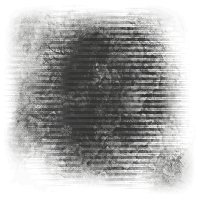
Ok now to add your tubes.
Highlight the 7S_NYG_firework03 layer and place your first tube on the canvas.
Give this layer a drop shadow of choice.
Highlight the paper layer directly above the tube layer you just placed.
Open your second tube and arrange it neatly within the film frame.
Right click the tube in the layers pallet and Create Clipping Mask.
Right click and Choose Blending Options.
Set the layer's blend mode to Luminosity and the Opacity to 50%.
Add your copyrights!!
If you like, you may add a few more elements to your tag to fill it out more.
Be sure to add the drop shadow.
Add a name and/or other wordart to your tag and give it a drop shadow and/or stroke.
If you would like your tag to be on a transparent background, simply hide the Background layer before you save your tag as a .png
And this is my result using Barbara Jensen's beautiful artwork:

I hope you have enjoyed this tutorial! I would love to see your results.