PALLET FUNCTIONS
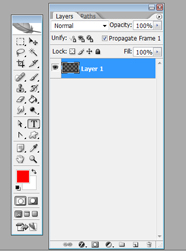
There are several pallets to play with. The most used will be the Layers Pallet, and the Tools Pallet. So let's break those down to know what button does what. Hovering your cursor over any option/tool will show you the name of that option/tool
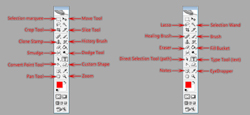
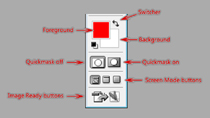
First we have the tools pallet. Most of the icons are self explanatory, but there are some that will make you scratch your head and be tempted to close the program. Here I have a diagram of the default tools. Right clicking most of the tools will result in finding a related tool. Here I will list the right-click tools:
Rectangle Marquee > Eliptical Marquee > Single Row Marquee > Single Column Marquee
Lasso Tool > Polygon Lasso > Magnetic Lasso
Spot Healing Brush > Healing Brush > Patch Tool > Red Eye Tool
Clone Stamp > Pattern Stamp
Eraser > Background Eraser > Magic Eraser
Blur > Sharpen > Smudge
Path Selection Tool > Direct Selection Tool
Pen Tool > Freeform Pen Tool > Add Anchor Point Tool > Delete Anchor Point Tool > Convert Point Tool
Notes Tool > Audio Notations Tool
Slice Tool > Slice Select Tool
Brush Tool > Pencil Tool > Color Replacement Tool
History Brush Tool > Art History Brush Tool
Gradient Tool > Paint Bucket Tool
Dodge > Burn > Sponge
Horizontal Type > Vertical Type > Horizontal Type Mask > Vertical Type Mask
Rectangle > Rounded Rectangle > Ellipse > Polygon > Line > Custom Shape
Eyedropper > Color Sample > Measure
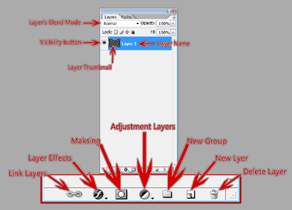
The Layers pallet has a few options that would go unnoticed if you didn't know exactly what you were looking for.